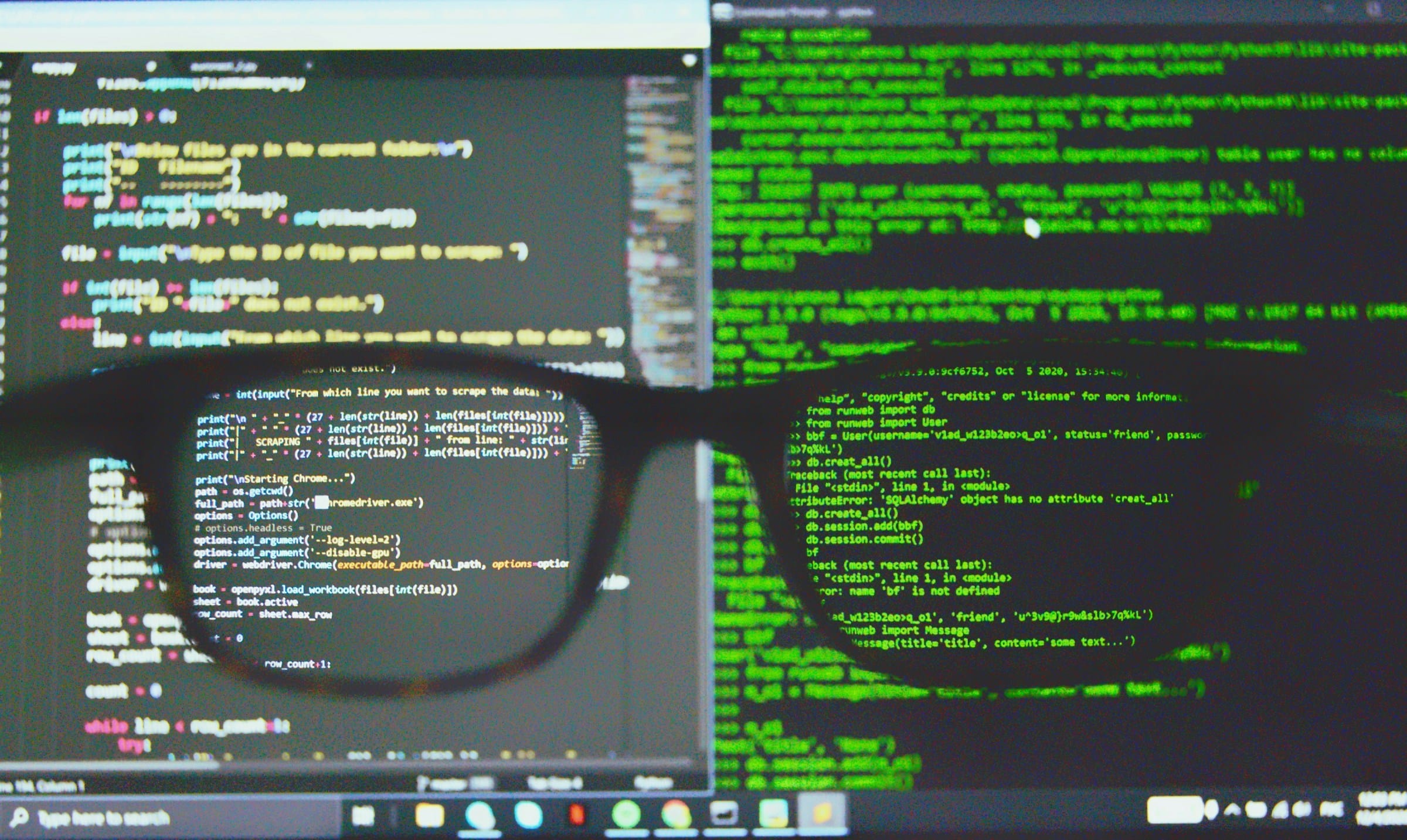
How do you set up a Docker Swarm cluster on multiple Raspberry Pi devices?
Setting up a Docker Swarm cluster on multiple Raspberry Pi devices is a fantastic way to leverage the power of containerization for home or small business projects. This guide will walk you through the process step-by-step. By the end, you will have a fully operational Docker Swarm cluster, ready to deploy and manage services across multiple nodes.
Preparing Your Raspberry Pi Devices
Before diving into the configuration of Docker Swarm, ensure that your Raspberry Pi devices are prepared. This involves setting up the operating system, configuring network settings, and installing necessary dependencies.
En parallèle : Top employee gps tracker solutions for boosting workplace efficiency
Begin by installing Raspberry Pi OS on your devices. You'll need to download the OS image and write it to an SD card. One way to achieve this is by using qemu to emulate the Raspberry Pi environment on your PC.
- Download the latest Raspberry Pi OS image and unzip it.
- Use a tool like Balena Etcher to write the image to the SD card.
- Insert the SD card into each Raspberry Pi and power them up.
Once the OS is installed, update the system to ensure all packages are current.
Lire également : What are the best practices for integrating third-party APIs in a web application?
sudo apt update
sudo apt upgrade -y
sudo reboot
After the reboot, ensure you have SSH access to each Raspberry Pi. This will allow you to manage them remotely. Enable SSH using raspi-config.
sudo raspi-config
Select "Interface Options" and enable SSH.
Installing Docker on Raspberry Pi Devices
With your Raspberry Pi devices prepared, the next step is to install Docker. Docker provides the platform for running and managing containers.
Execute the following commands on each Raspberry Pi to install Docker:
curl -fsSL https://get.docker.com -o get-docker.sh
sh get-docker.sh
sudo usermod -aG docker $USER
sudo reboot
After the reboot, verify the Docker installation:
docker --version
Next, configure Docker to start on boot:
sudo systemctl enable docker
Finally, install Docker Compose, a tool for defining and running multi-container Docker applications:
sudo apt install -y python3-pip
sudo pip3 install docker-compose
You now have Docker running on each node, ready for the next step.
Initializing Docker Swarm
Docker Swarm turns your Docker installation into a cluster of machines running Docker, referred to as a swarm. This cluster consists of manager and worker nodes.
Initialize the Docker Swarm on the primary Raspberry Pi (master node):
docker swarm init --advertise-addr <master-node-ip>
This command will output a join token that you will use to add worker nodes to the cluster.
Example of join token command:
docker swarm join --token <token> <master-node-ip>:2377
On each worker node, execute the join command obtained from the master node. This will add them to the Swarm cluster.
docker swarm join --token <TOKEN> <master-node-ip>:2377
Configuring Docker Services
Docker services are the tasks that run on your Docker Swarm cluster. These can be web servers, databases, or any other application you need. Define services using a docker-compose.yml file.
Create a docker-compose.yml file for your application. Here’s an example of a basic Traefik setup as a reverse proxy:
version: '3.7'
services:
reverse-proxy:
image: traefik:v2.4
command:
- "--api.insecure=true"
- "--providers.docker=true"
- "--entrypoints.web.address=:80"
ports:
- "80:80"
- "8080:8080"
volumes:
- "/var/run/docker.sock:/var/run/docker.sock"
Deploy the stack:
docker stack deploy -c docker-compose.yml traefik
Verify that the service is running using:
docker service ls
Managing and Monitoring Your Swarm Cluster
Once your Docker Swarm cluster is setup and running, maintaining and monitoring it is crucial. Docker provides several built-in tools to assist with this.
Viewing Node Status
Check the status of your nodes to ensure they are ready active:
docker node ls
This command lists all nodes in the cluster and their statuses.
Scaling Services
One of the advantages of using Docker Swarm is the ability to scale services up or down. To scale a service, use:
docker service scale traefik_reverse-proxy=5
This command will adjust the number of running instances of the reverse-proxy service to 5.
Updating Services
If you need to update a service, modify the docker-compose.yml file and redeploy:
docker stack deploy -c docker-compose.yml traefik
This will update the running services without downtime.
Setting Up Persistent Storage
For services requiring persistent storage, configure Docker volumes. Volumes help keep data consistent across containers and reboots.
Example of adding a volume in docker-compose.yml:
version: '3.7'
services:
db:
image: postgres:latest
volumes:
- db-data:/var/lib/postgresql/data
volumes:
db-data:
Deploy the updated stack:
docker stack deploy -c docker-compose.yml myapp
Setting up a Docker Swarm cluster on multiple Raspberry Pi devices transforms your small-scale computing environment into a robust and scalable system capable of running complex applications. By following this guide, you have prepared your Raspberry Pi devices, installed Docker, and initialized a Docker Swarm cluster. You also learned how to deploy and manage services using Docker Compose and docker service commands.
With Docker Swarm, your Raspberry Pi cluster can handle a variety of workloads efficiently, offering a powerful yet cost-effective solution for home automation, project development, or small business applications. You are now equipped to harness the full potential of containerization across multiple nodes seamlessly.
